How to Edit Images with ChatGPT Made Simple
- Home
- How to Edit Images with ChatGPT Made Simple
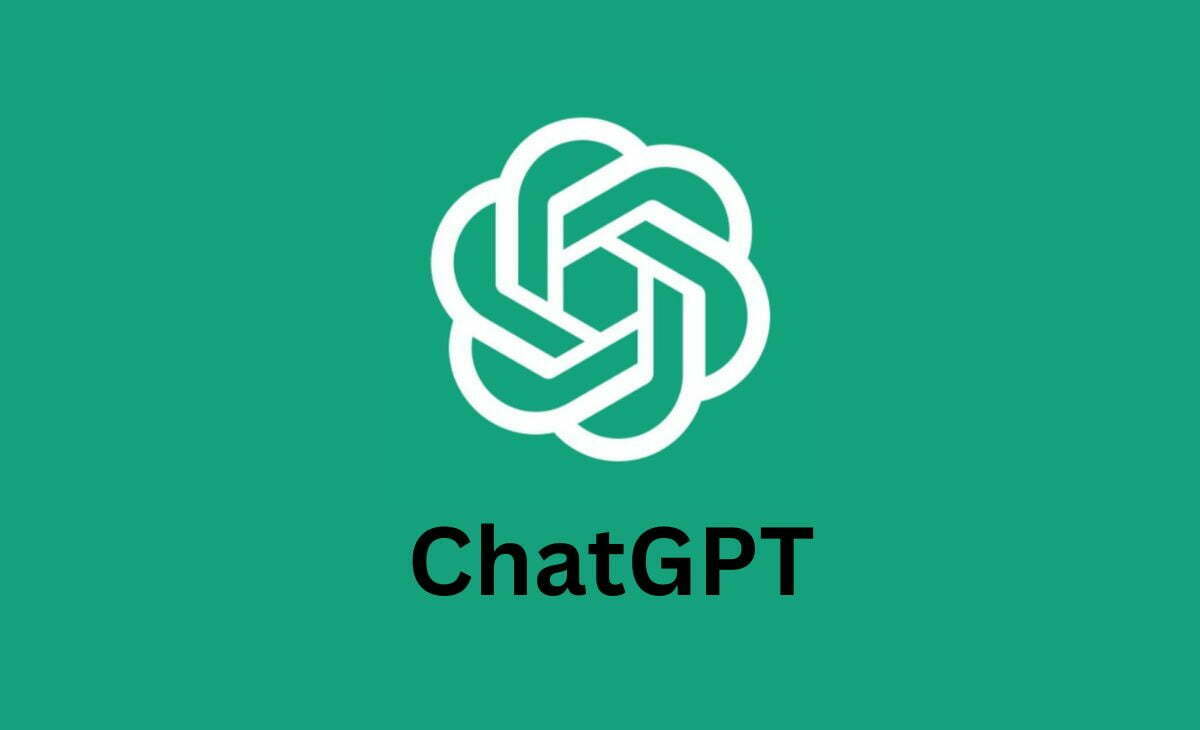
How to Edit Images with ChatGPT Made Simple
ChatGPT is continually evolving, and its latest multi-modality update brings exciting features for image editing. With this AI, you can draw, edit pictures, and make changes using text prompts or additional materials. Here’s how to edit images with this particular AI.
Contents
- How to edit images in ChatGPT
- How good is image editing in ChatGPT?
What You Need
- ChatGPT account
- ChatGPT Plus subscription (optional)
How to Edit Images in ChatGPT
To edit images in using this AI, you need access to a GPT model with image-editing capabilities. Currently, the full image-editing features are available primarily through a ChatGPT Plus subscription. Here’s a step-by-step guide on how to edit images using this AI.
Step 1: Sign In to ChatGPT
Navigate to the ChatGPT website and sign in to your account.
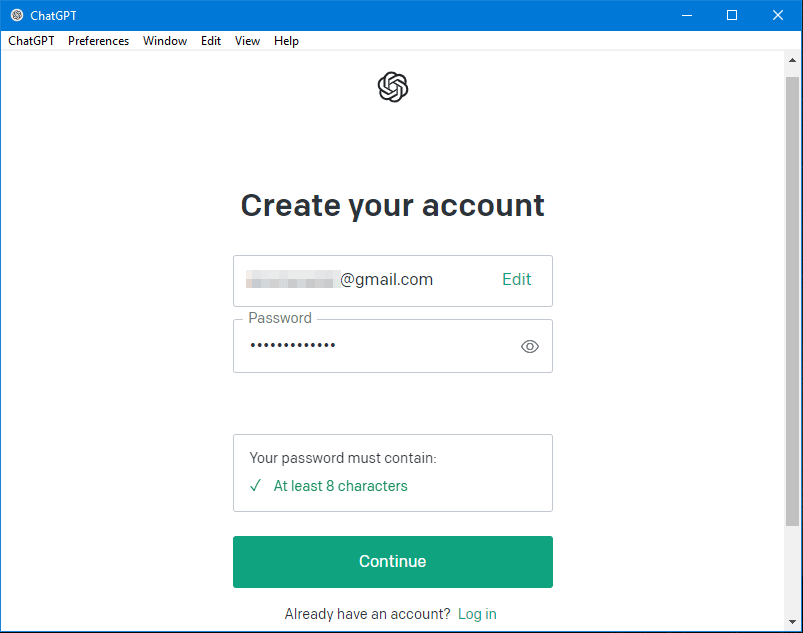
Step 2: Upload or Request an Image
- Ask this particular AI to draw something: Use a text prompt to generate an image.
- Upload an image: Use the paper clip attachment tool to upload an image.
- Provide a link to an image: Give ChatGPT a URL to the image you want to edit.
Step 3: Provide Detailed Instructions
- If you uploaded or linked an image, give ChatGPT a detailed prompt describing the changes you want. Include art style suggestions or specific areas to focus on.
- If you asked ChatGPT to create an image, select the image and use the selection tool in the top right to choose parts of the image to edit. Click and drag to highlight areas for editing, then add your prompt in the text field to specify the changes you want.
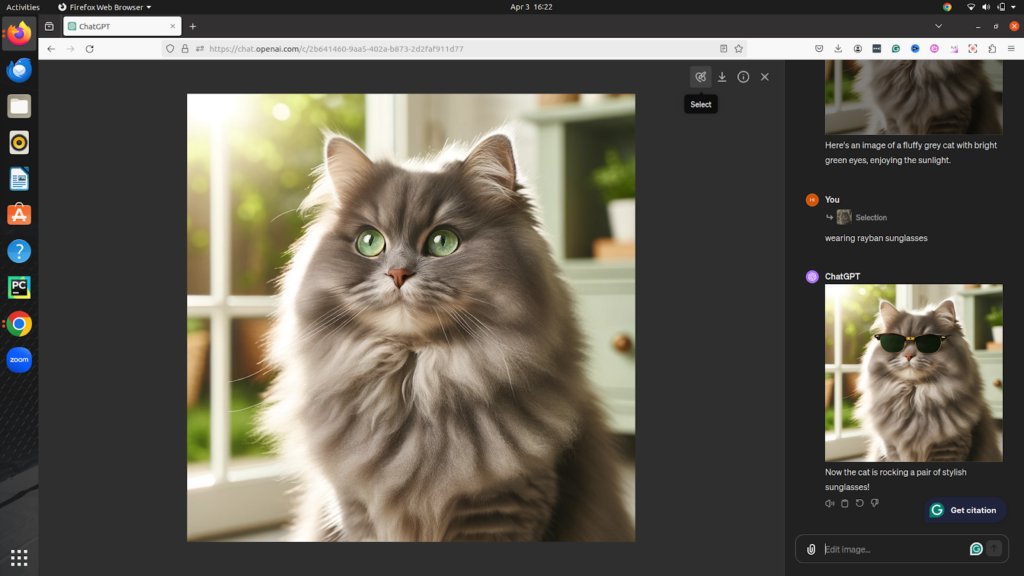
Step 4: Experiment and Refine
- Editing images with ChatGPT can be an iterative process. Adjust your text prompts, try selecting different parts of the image, and provide additional materials to better guide the AI.
- Be patient, as results can vary based on the complexity of your prompts and the AI model used.
How Good is Image Editing in ChatGPT?
The effectiveness of image editing using this AI can be hit or miss. When it works, the results can be impressive, comparable to Photoshop’s generative AI functions. You can fine-tune text, remove unwanted background elements, and change art styles effectively.
However, there are times when this AI might not produce the desired outcome. It might fail to apply the requested changes or simply recreate the original image without modifications. In such cases, rephrasing your prompt or refining the selection might help.
While ChatGPT is not a complete replacement for professional image editing software like Photoshop, it excels at making stylistic changes and basic edits. It’s a useful tool for those looking for quick and creative modifications without the need for in-depth knowledge of traditional image editing programs.
Conclusion
This AI’s image-editing capabilities offer a new way to create and modify images using text prompts and intuitive tools. While it’s not perfect, it provides a user-friendly alternative for basic edits and stylistic changes. As this AI continues to improve, its image-editing features are likely to become even more powerful and accessible.
For more tips on using AI tools, stay tuned to our tech blog.
Also Read >> Samsung Galaxy Watch 7 Ultra Leaked: A Bold New Design
- Share
