How to Find Your Lost AirPods Case with Apple’s Find My Feature
- Home
- How to Find Your Lost AirPods Case with Apple’s Find My Feature
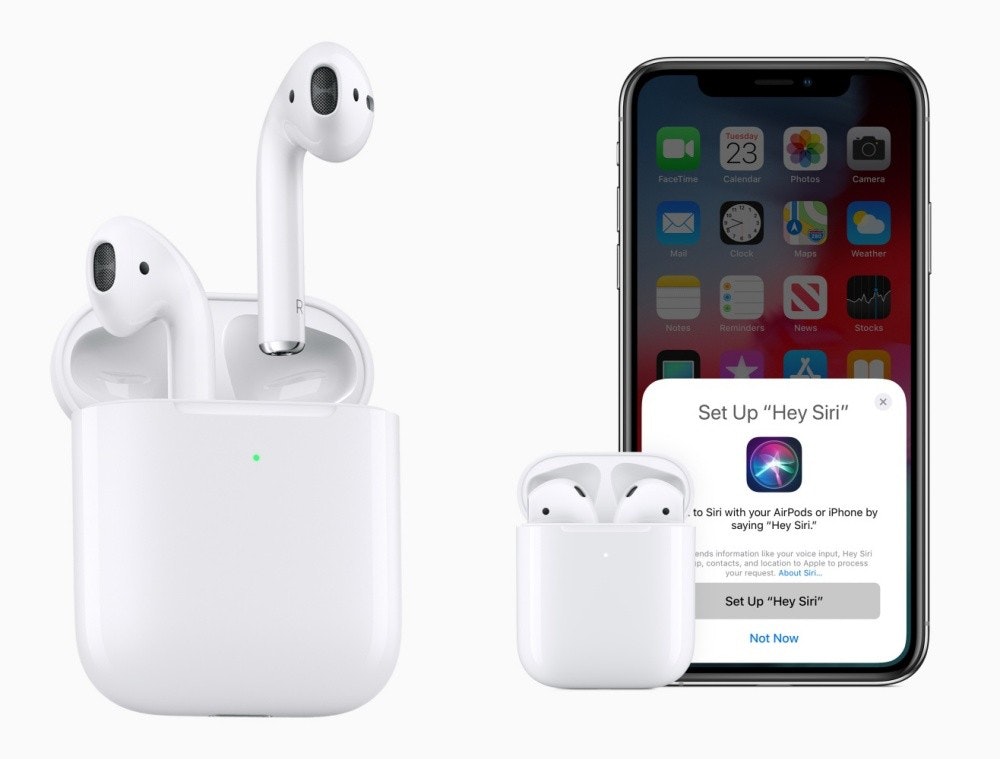
How to Find Your Lost AirPods Case with Apple’s Find My Feature
How to Find Your Lost AirPods Case with Apple’s Find My Feature

Losing your AirPods case can be frustrating and is probably one of the biggest problems you might run into with the earbuds. Fortunately, Apple has integrated a solution to help locate your lost items through its powerful Find My app. Here’s how to use this feature to find your lost AirPods case, whether it be for your AirPods Pro or AirPods, two of the best wireless earbuds on the market.
Get Prepared Before You Lose It
Your AirPods can only be located using the Find My app if you set them up to do so when you purchased them. Luckily, Apple has made this process easy for you. When you pair your AirPods with your iPhone or other Apple device, the earbuds automatically link up with the Find My app. Without pairing, you wouldn’t have been able to use the AirPods in the first place, so you almost certainly already performed this important step.
Using the Find My App
If you’ve misplaced your AirPods case and need help finding it, don’t worry. If it’s close, you should be able to find it via Bluetooth, regardless of the AirPods model.
If you have AirPods (3rd generation), AirPods Pro, or AirPods Max, you should be able to locate the case using the Find My network from Apple. This means that even if your AirPods are offline, out of Bluetooth range, or have a low battery, you can still use the network of Apple devices to find them.
- Open the Find My app: Tap on the Find My app on your paired device, such as your iPhone or iPad.
- Go to Devices: Tap on the Devices tab. This is where you should find every Apple device that’s paired with your Apple ID.
- Select your AirPods: Scroll and select your AirPods from the list.
- Use the map: Look at the map on the Find My app. If the map shows that your AirPods are nearby, you can use the app to play a sound to help locate them. To do so, tap the Play Sound button.
- Follow directions: If the AirPods case is not nearby and the model supports the Find My network, you can use the app’s built-in navigation system to locate it. Look on the map to find its general location, then tap Find, and follow the directions on the screen to find your AirPods.
If you own an older pair of AirPods, you can check the map to see its Last Known Location, which is where the earbuds were last connected to your iPhone.
What If AirPods Are Truly Lost?
If you can’t find your AirPods using the previous tools, you can report them as missing in the Find My app. In the app, under the AirPods section, scroll down and enable Lost Mode.
Follow the onscreen instructions to lock your device. As part of this process, you’ll also be asked to add a contact phone number or email. If someone finds your AirPods, a message conveying this information will show on their iPhone.
Note: Your missing AirPods can only work with your Apple ID, so whoever finds them won’t be able to use them.
Do the AirPods Need to Be in the Case?
Unfortunately, to find your AirPods using the steps above, the AirPods will need to be placed in the AirPods case, unless you own AirPods Pro (2nd generation). If you have AirPods Pro (2nd generation), you can still find the case even if the AirPods aren’t in it.
If you
Do the AirPods Need to Be in the Case?
Unfortunately, to find your AirPods using the steps above, the AirPods will need to be placed in the AirPods case, unless you own AirPods Pro (2nd generation). If you have AirPods Pro (2nd generation), you can still find the case even if the AirPods aren’t in it.
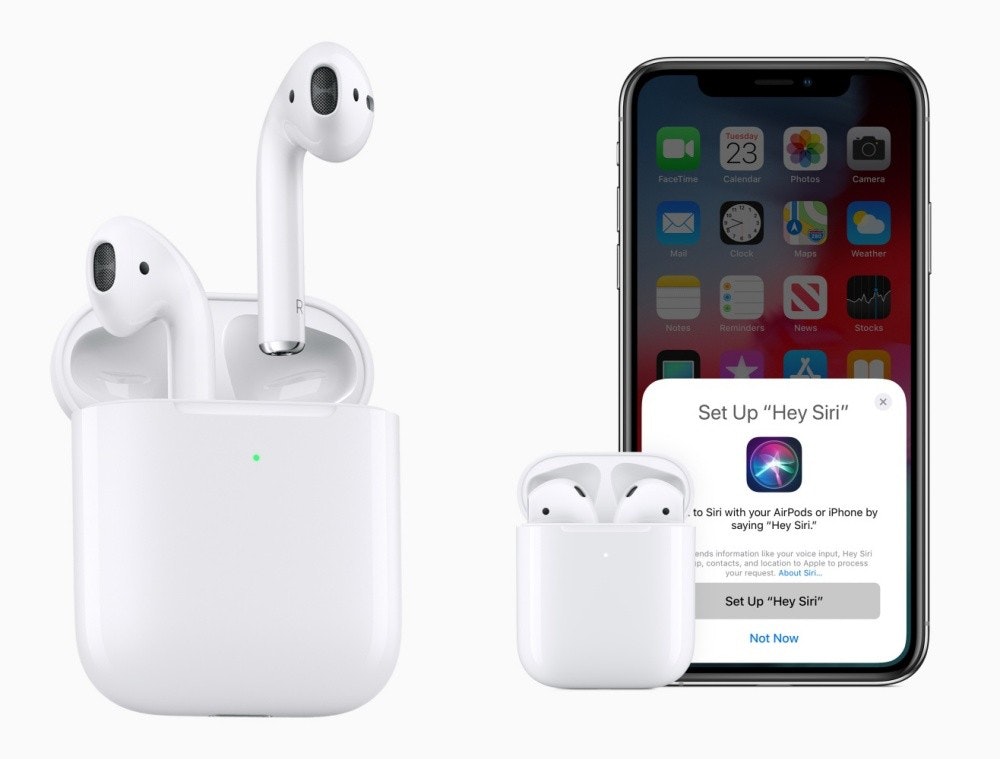
If you have the AirPods case, but lost one of the AirPods, you can replace it by contacting Apple.
By following these steps and using Apple’s Find My app, you can significantly reduce the frustration of losing your AirPods case and get back to enjoying your wireless earbuds.
Also, read >> Dell’s Most Popular Gaming Laptop Has a $300 Discount Today
- Share
